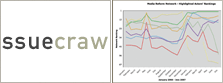You are here: Foswiki>Dmi Web>ToolDatabase>ToolCompareNetworksOverTime (16 Feb 2012, ErikBorra)Edit Attach
Compare Networks Over Time
Compares Issue Crawler networks over time, and displays ranked actor lists. The over time module is best used in tandem with the Issue Crawler scheduler. The results may be plotted to line graphs, in software such as Excel.
Instructions
1. Choose Issuecrawler networks for comparison, or a regularly scheduled crawl.
2. Locate desired Issuecrawler xml files by right clicking 'xml source file' on the Network Details page and selecting 'copy link location'. Alternatively, use the network ID from one in a series of scheduled crawls, found in the Network Details URL.
3. Select preferences; the tool outputs a series of tables displaying changes in network composition and the ranking of actors. (Note that there is no save function, for further analysis and visualization, copy tables and 'paste special' into a spreadsheet application.
Sample project
Input
- Textarea Here you can input the xml files to be compared. Each line may only contain one url to the xml file of a network. This url can be found by right-clicking on 'xml source file' in the networks result page.
- Input next to textarea. Here you can input the network_id of an xml file that is part of a schedule. The script will then retrieve all crawls that are part of the schedule and compare those crawls.
- Compare to
The ‘baseline’ option shows changes against one time period, whereas the ‘previous network’ setting outputs month-to-month changes.- Baseline The xml files can be compared to a baseline, which means that each xml file will be compared to the first xml file specified in the textarea.
- Previous network The xml files can be compared to the previous xml file as specified in the textarea. The latter is useful for seeing how a network evolves through time.
- Inlink measure to use Here you can specify which inlink count should be used. The possible options are
- By Page Selecting this measure will display the sum of links that all individual pages of a site receive, if they receive at least on link.
- By Site Selecting this measure will display the nr of different sites that are represented in the core network and that link to the core network.
- Crawled population This is the amount of links to a site that have been found throughout the crawling.
- Use
- Only core When this is selected only sites or pages will be taken into account that both receive and send links to sites or pages in the network.
- Core and periphery When this option is selected also sites and pages that only send links to sites or pages in the network will be taken into account. warning if you set the crawled population setting above it will always only use the core network.
- Show only top Here you can fill in the number of sites you want as a result. The script will then show only the top x actors, based on the inlink measure you chose. This setting will influence all outputs, so also global rankings, new to network etc!
Output
For each xml file analysed there will be a column with as a heading the title, author, network id and date. Underneath different columns are shown:- Rank Depicts the rank based on the inlink measure selected.
- pRank Depicts the previous rank the url had compared to the baseline or the previous network.
- Rank change Depicts the change in rank compared to the baseline or the previous network.
- Actor The page or host used for the measure.
- Inlinks The amount of inlinks received.
- Inlink change Depicts the change in inlinks compared to the baseline or the previous network.
- Urls out of the network: actors (with inlinks) that have disappeared compared to the baseline or the previous network.
- Urls new to the network: actors (with inlinks) that were not in the baseline or the previous network.
- Startingpoints: the startingpoints from the network.
- Global ranking Show the evolution of ranks for each actor.
Miscellaneous
- At the moment there is no save function. You can store the page by clicking save in your browser. To import the data into e.g. Excell just copy and 'paste special' into Excell.
- Only actors which receive inlinks can be present in the output
Other projects using this tool
Dmi ProtocolsProtocols devised by the DMI This page is being replaced gradually by our new research protocols and methods page. Hyperlink Analysis * Perfom an issue craw...
| I | Attachment | Action | Size | Date | Who |
Comment |
|---|---|---|---|---|---|---|
| |
comparenetworks.png | manage | 5 K | 12 Dec 2008 - 11:12 | AnneHelmond | Tool icon |
Edit | Attach | Print version | History: r5 < r4 < r3 < r2 | Backlinks | View wiki text | Edit wiki text | More topic actions
Topic revision: r5 - 16 Feb 2012, ErikBorra
 Copyright © by the contributing authors. All material on this collaboration platform is the property of the contributing authors.
Copyright © by the contributing authors. All material on this collaboration platform is the property of the contributing authors. Ideas, requests, problems regarding Foswiki? Send feedback